License Activation
Activating Gitea Enterprise enables premium features for your instance. Follow the steps below to obtain a license (or request a trial) and upload it through the administrator interface.
1. Request or purchase a license
- Visit the Gitea customers portal and sign in with your organization account.
- Choose one of the following options:
- Start a trial: Select Request Trial, specify the desired user count, and submit the form. A trial license (typically 30 days) will be issued automatically.
- Purchase a subscription: Create a new license with the required user count and term length, then complete the checkout flow.
- Download the generated
license.keyfile and store it in a secure location. You will upload this file to your Gitea Enterprise instance.
2. Upload the license in Gitea Enterprise
- Sign in to your Gitea Enterprise instance as an administrator.
- Navigate to Site Administration -> Enterprise License.
- Click Upload License, select the
license.keyfile you obtained from the customers portal, and confirm. - The page displays the license status, expiration date, and user count once the upload succeeds.
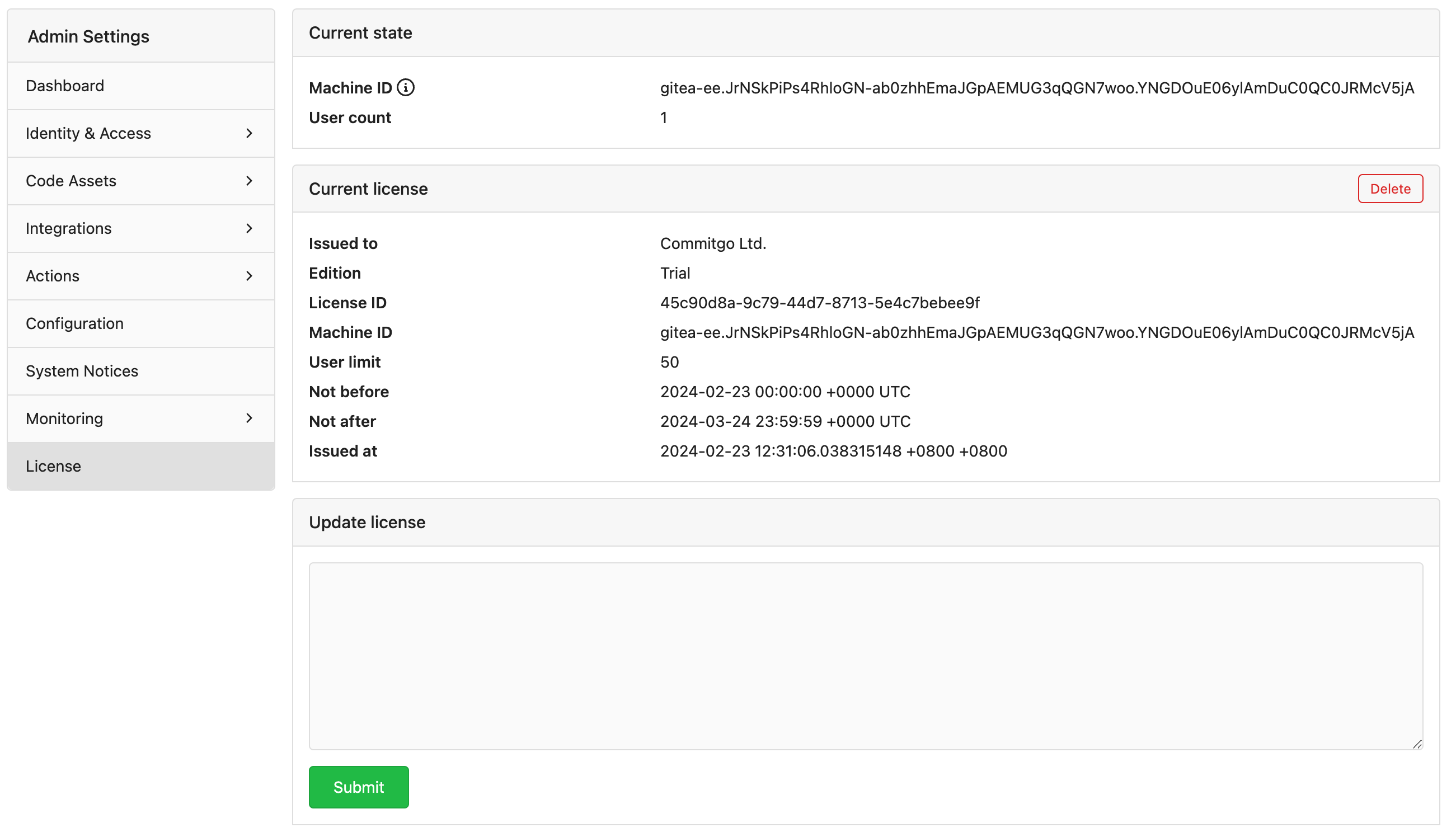
3. Verify, renew, and rotate
- Post-upgrade checks: After upgrading or redeploying Gitea Enterprise, revisit Site Administration -> Enterprise License to ensure the license is still valid.
- Renewals and resizing: Use the customers portal to renew, resize, or replace a license. Upload the updated
license.keythrough the same administrator page. - Security: Treat the license file as a secret. Store it in an access-controlled vault and limit who can download or upload it.
Once the license is active, all Enterprise functionality becomes available immediately—no service restart is required.